I’ve long been interested in productivity and what I call “digital efficiency” and picked up tips and tricks from many individuals and organizations over the years. Sharing these with others is always fun so this is a first stab at organizing my thoughts on the topic. This post focuses on your inbox (specifically Gmail) but I plan to cover how to hack other aspects of your personal and professional life too – coming soon (sneak peak on slideshare here & list of tools I’ve been using here)!
The high-level goal of this series is to capture tactics and applicable tools, frameworks and strategies to tackle monotonous tasks and free up your time for other things.
Please share any tools you love to use that aren’t listed below in the comments of this post or email me at micah@micahmador.com.
7 Ways to Hack your Inbox
My boss, Seth Levine, recently posted 2 Productivity Hacks That Will Change Your (work) Life, his #2 – Email Isn’t A Good Workflow Tool. I couldn’t agree more, email is an activity that most people have to do and stay up on but it shouldn’t dictate your schedule or be a constant pull 24/7. Below are some frameworks, simple tips and tricks and tactical tools to help you conquer your inbox.
Framework: Pomodoro Technique – use a specific block of time (most use 25-minute blocks) and do email then, give yourself a break if you don’t get through it all in one block. I usually have blocks in the morning (after checking my task list), afternoon and evening to crush through email.
1. TextExpander
This is my most used and shared tool by far! TextExpander saves your fingers and your keyboard, expanding custom keyboard shortcuts into your frequently-used text and pictures. Any text you type and think you might need again, make it into a TextExpander.
- TextExpander syncs across all devices, I recommend setting it up on your computer but having the keyboard on your phone too.
2. Get tasks out of inbox
If an email will take >3 minutes to handle, turn it into a task management system or snooze it (see below)
- Easily make an email actionable by forwarding to your task Management System (I use Asana at work, but trello, wunderlist or others work).
3. Snooze emails
Don’t let anything sit in your inbox, if you don’t have to think about it for a while or you are waiting for a response, snooze it to pop up later and remind you to deal with it or follow-up at a certain date if there is no response.
4. Scheduling
Avoid the back and forth of offering times, use a scheduling tool! There are a ton out there and three categories I’ve grouped them in.
- The anytime schedulers (best for sales people/founders that want any non-busy time on their calendar to be bookable) – youcanbook.me, calendly, and many others
- Curated schedulers- only offer specific times to a person based on priority and schedule – assistant.to, mixmax, SalesforceIQ, (RIP Sunrise :{ ).
- AI schedulers – while this doesn’t avoid the back and forth all together it takes it off your plate and leaves it to the robots to schedule – Clara Labs, X.ai are a few tackling this. The software isn’t perfect but you can set rules and preferences and they do the heavy lifting.
5. Create filters
Filter out all the noise by sending all your newsletters and known updates out of your inbox and into a folder for when you have time.
- Use Gmail filters, SaneBox or another tool to filter not actionable emails out of your inbox
6. Data enhancement in email
Use a chrome extension to add additional publicly available information on the contacts and companies you email such as links to their social media, recent posts, funding history and other info.
- FullContact, MatterMark, Accompany (Great app to keep track of your network and prep for meetings) and a handful of others.
7. Keyboard shortcuts
Spend less time using your mouse and learn the keyboard shortcuts for your OS (Mac or Windows) and specifically Gmail. If you do have to use your mouse, crank your speed up to navigate faster.
Bonus – Grammarly Chrome Extension
Online proofreading tool that checks text for grammar, punctuation, and style, and features a contextual spelling checker and plagiarism detector.
Also published on Medium.
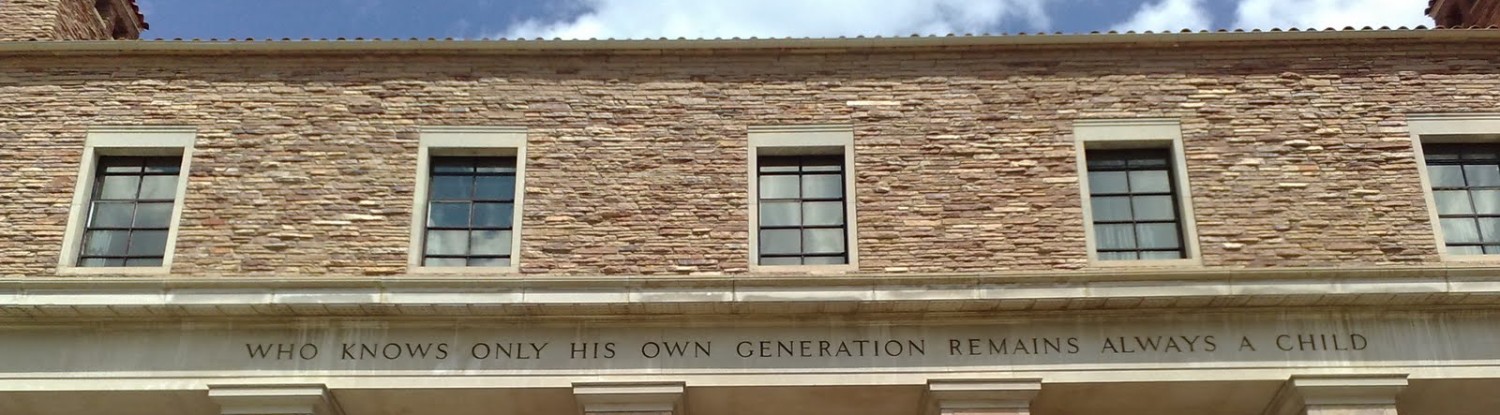
Thanks Micah, these are great tips! Shared with my entire team today. Much appreciated.
Adam, glad they are helpful! Hoping to document more productivity tips, tricks and best practices here in the future.
I love Text Expander, especially for things like my email, address, phone number, and emojis ¯\_(ツ)_/¯
I wrote a quick-start guide at my blog if anyone wants some tips on setting it up – http://jaypalmer.co.nz/text-expander/